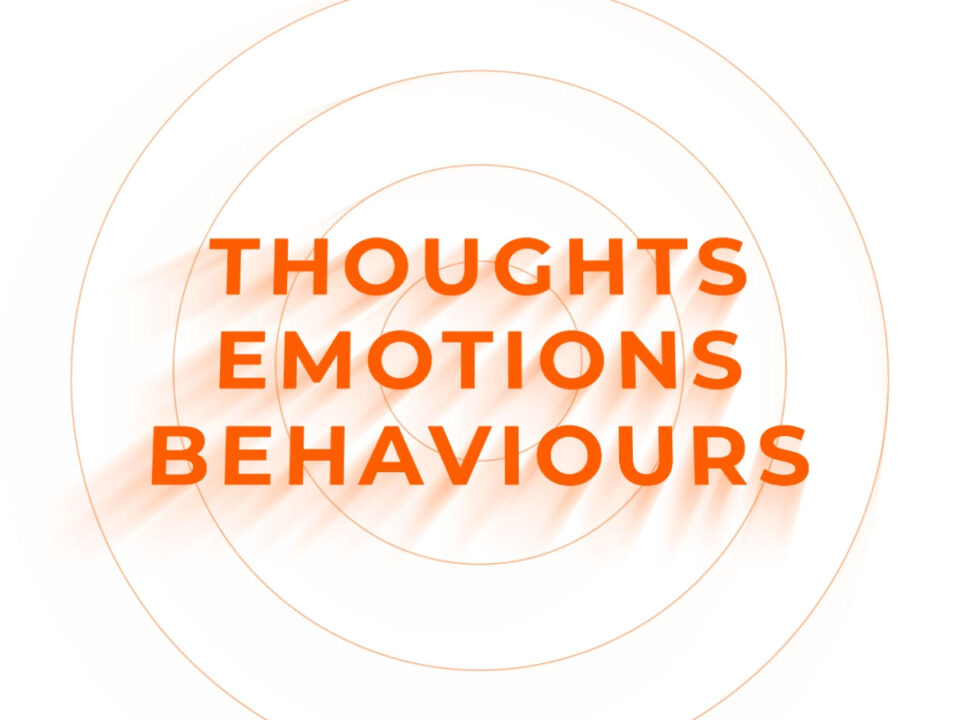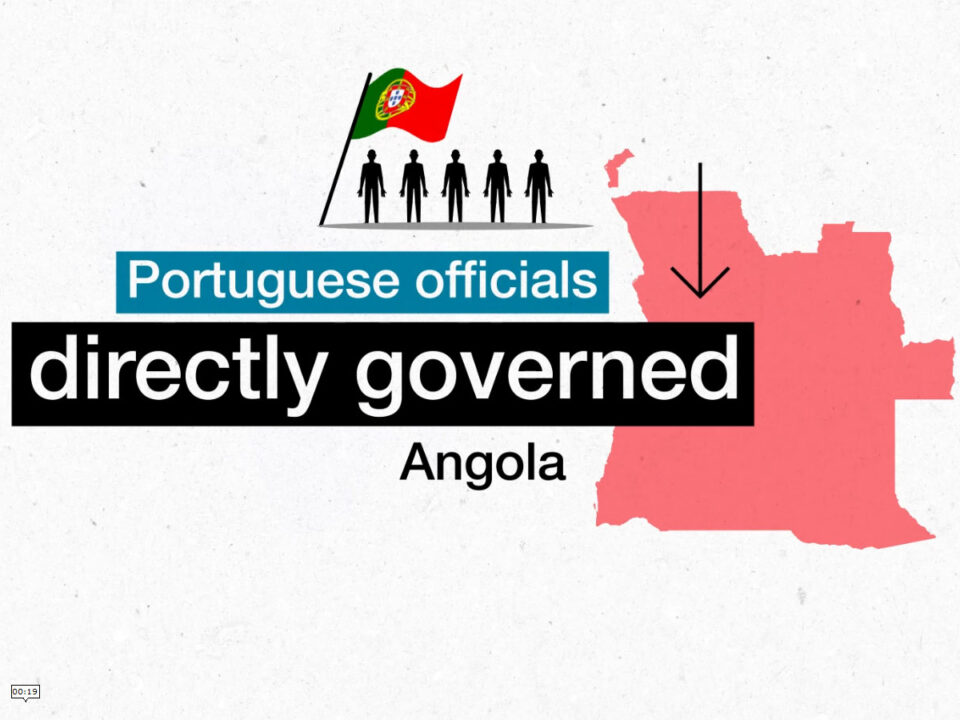Description
Research, Storyboard, Animation
Technologies
Photoshop, After Effects
Problem
Many users find it unclear how to start the Demat account opening process within the IIFL app. The home screen features a purple promotional banner advertising a free Demat account and rewards, but it may not be obvious without guidance that tapping this banner actually begins the Demat account application flow. This lack of clarity can confuse customers who want to open a Demat account, making the process seem hidden behind promotions and images. Investors or existing customers might expect a straightforward menu option, but instead the app uses this banner as the entry point. In short, the common problem is that users often don’t immediately know how to navigate to the Demat account signup within the app.
Solution
The video demonstrates a clear, step-by-step walkthrough of the process. First, open the IIFL Markets app and find the banner on the home screen that reads “Open a FREE Demat account.” The user taps this banner (the demo shows a finger icon tapping it), which brings up a login screen saying “Welcome to IIFL – Let’s get started.” Here the user enters their registered mobile number, email ID, or IIFL client ID into the field labeled “Mobile No. / Email ID / Client ID.” After typing the information, the user taps the arrow or Next button on the right to proceed. This leads to a page describing the Demat account offer and asking the user to fill out a form. On this form the user first enters their name (as it appears on their PAN card) and then taps the field labeled “PAN” to input their 10-character PAN number (e.g. ABCDE1234F). Once the PAN is entered, the user taps the orange Next button at the bottom of the form to continue.
On the next screen the app prompts the user for their date of birth. The instruction “Enter your Date of Birth, as mentioned on your PAN card” appears at the top. The user taps the date field (again shown with a hand icon in the video) and inputs their birth date, then taps Next to move forward. Finally, the app asks for bank account details to link for fund transfers. Fields labeled “Bank Name” and “IFSC Code / Branch Name” appear. The video shows the hand icon tapping each of these fields as the user types in the bank name and IFSC code. After entering this banking information, the user taps Next one final time. The app then displays a confirmation message saying “Congratulations! Your account has been successfully created.” This final screen confirms that the Demat account is now open. Throughout the process, the on-screen prompts and finger-tap icons guide the user clearly from start to finish, ensuring that each step of opening the Demat account is easy to follow.